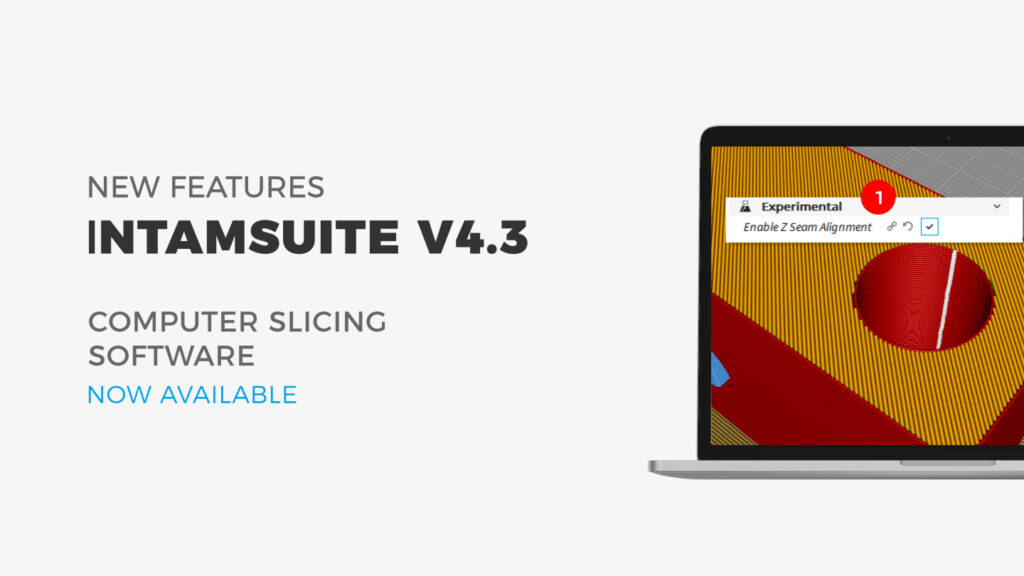1.Fixed incorrect material display on the right nozzle.
2.Chinese version interface implementation, adding English and Chinese language switching function.
3.Added the automatic screen quenching function after 3 minutes of no operation during device running.
4.Add ABS+, SP3030, Victrex AM450, PPA-CF, PPA-GF, SP5010 materials to the material library, update the BuildplateTemp, ChamberTemp temperature of PA6-CF, SP3030 and some other material parameters.
5.Correct a typo in step 4 Loading materaial during the feeding process.
6.Added the stat_[time].log statistics file generated by the device after it stops printing (not suspending).
7.Added support for Gcode pause.
8.Lock the screen and turn off the camera.
9.Fixed an issue where a black box was left on the printed page after the camera was turned off.
10.Fixed an issue where the previous network Settings could not be saved after the device was restarted.
11.Fixed the issue of material return failure.
12.Fixed an issue where the digital dial Z calibration configuration could not be saved after restarting the device.
13.Fixed an issue where the water cooler configuration cannot be saved after the device is restarted.
14.The nozzle temperature in leveling and Z-axis calibration is changed to unloading temperature.
15.Fixed the problem that “Digital dial Z calibration” is inconsistent with the state set on the screen when the device is restarted in the initial state.




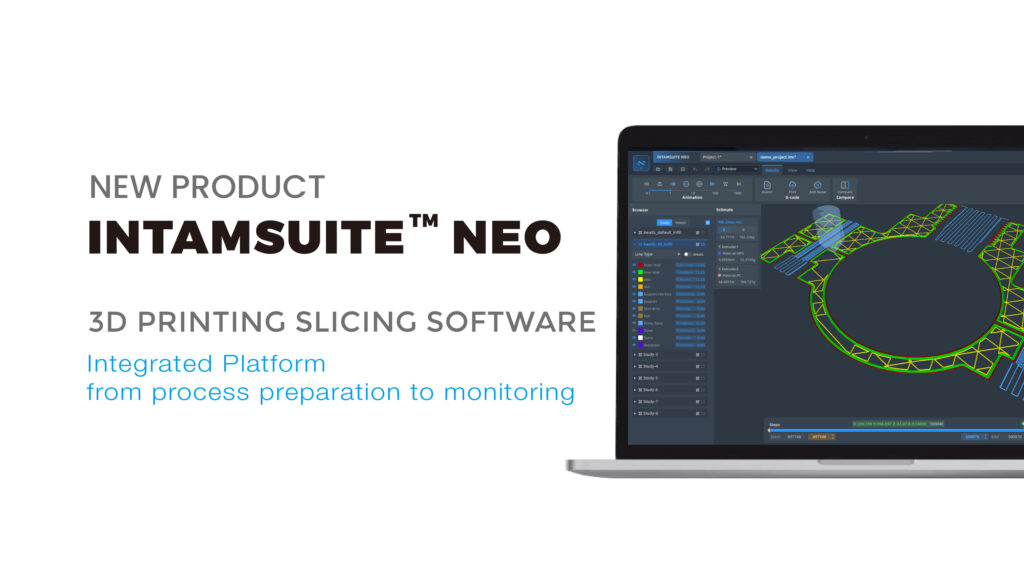
 Latest Version
Latest Version